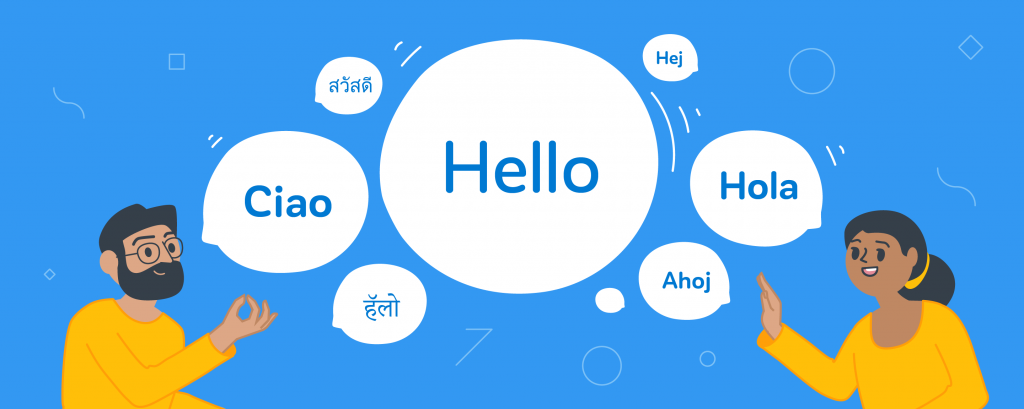
Whether you sell in a country with multiple official languages (what up, Canada) or you’re dreaming of owning your own global empire, you’ll need to localize your online store’s content for your target audience. And you’re probably looking for something better than a $5.00 translation.

Ecwid E-commerce stores already detect the customer’s browser language to automatically display quality translations in 51 languages for store labels like text on buttons and email notifications. And we’re taking our translations to the next level.
With Ecwid, now your entire storefront can be multilingual. Set up translations for product names and descriptions, options, category names and descriptions.
On most platforms, multilingual capabilities require installing paid apps or themes, creating a second website, adding tabs, or even custom development. At Ecwid, we want you to have the tools to be successful right out of the box, so we’ve put in the work to become a truly multilingual solution: now your customers can see your store in their native language at the click of a mouse.
How to Prepare for Your Multilingual Online Storefront
To create a multilingual online store, sign up for Ecwid and upgrade to a Business or Unlimited plan.
If you already have an Ecwid store:
- Make sure you use the Next-Gen storefront in your Control Panel → Settings → What’s New. If you don’t see an option to switch to the Next-Gen Storefront, or if you’ve already enabled this feature, you can skip to the next step.
![enable multilingual storefront]()
- If your store is registered before April 2019, enable the Multilingual Store feature in Control Panel → Settings → What’s New. Otherwise, no action required, the feature is enabled.
![enable multilingual storefront]()
- Upgrade to Business or Unlimited plans to use the feature.
How to Translate Your Storefront into Multiple Languages
Activate basic multilingual features:
When you create an online store, Ecwid detects your language automatically and uses it for your store labels and email notifications. You can find this in Ecwid control panel → Settings → General → Regional Settings.

On the same page, you can also choose to add other languages to your store:

When you add languages, your store labels and email notifications are automatically translated into the selected languages. Ecwid then detects the browser language of your customers and displays that language in their translation. If the customer’s browser language is different from your enabled store languages, Ecwid will display the storefront in your main store language. Learn more about supported languages in the Ecwid Help Center.
Activate your full multilingual storefront:
- Add translations for product titles and descriptions in Control Panel → Catalog → Products:
![add translations to your online store]()
- Translate your product options if you’ve specified them: add your translation under Catalog → Products → Your Product → Options.
![add category descriptions]()
- Similarly, add translations to your category names and descriptions in your Ecwid control panel → Catalog → Categories.
And you’re done! Your store looks and sounds awesome in two or more languages, and you can get back to growing your business.
More Tips to Convert International Customers
If you’re serious about growing your business internationally, you’ll want to spend some time reviewing your international shopping experience. Translations are a great first step, but here are a few other things you might also consider:
- International customers generally also use international currency. Online shopping should be fun, so don’t make your international customers do the math in their heads. Show them prices in their local currency with Currency Converter.
- Make payments easy for international customers by using a global payment provider like Paypal which is present in 200 countries. And if you want to add a specific local payment option as well that’s popular within a specific country, chances are you’ll find it among Ecwid’s 50+ integrated payment options.
- Pick a reliable international shipping provider. Ecwid is integrated with big companies like UPS, USPS, and FedEx that provide fast international shipping services.
- Set up taxes and comply with local laws. For example, if you have customers from the EU, you may need to set up VAT and comply with GDPR.



