
To slow the spread of COVID-19, governments all over the world are urging people to stay indoors and isolate, impacting businesses that rely on person-to-person interaction for the exchange of goods and services. But there’s light at the end of the tunnel. Read on to find out how to set up curbside pickup and local delivery to adapt your business to our world’s rapidly changing economic landscape.
Don’t have an online store yet? We’ll explain how to get one with Ecwid for free. Already have an Ecwid store? Even better! You can jump straight to the instructions for curbside pickup and local delivery.
In this blog post:
First things first: Get Your Online Store
The rise of COVID-19 has transformed business like never before, and your prompt response to those changes is massively important to the success of your business. Timeliness has never been more essential.
Fortunately, Ecwid enables you to start selling online all on your own in just a couple of hours—no developers required. Once you sign up, we’ll automatically give you a free, easy-to-use online store to upload your products and start selling across the internet. From there, it’s just a few more steps to set-up online payment and select your curbside pickup and local delivery options.
And once this pandemic nonsense is comfortably behind us, you’ll be able to continue selling online while also managing all your in-person sales right from your Ecwid Control Panel.
With Ecwid, there are two great ways to set up your online store, based on your situation:
Option 1: I don’t have a website
With finances stretched to the breaking point, hiring a developer to create a brand new website probably sounds like a pipe dream. But you don’t have to seek help from web developers or designers. All you have to do is sign up for Ecwid’s Instant Site: a free one-page website with our online store tool built-in.
In just a few clicks, you can add photos and text, upload your products, update business contact information, and be ready to accept online orders from your new website.
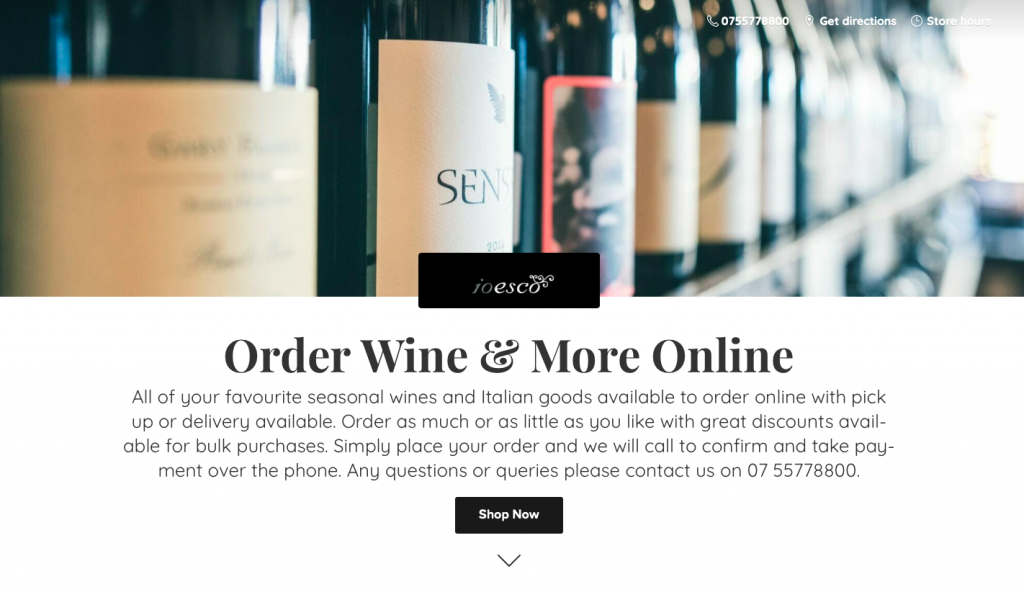
Ioesco Restaurant’s Instant Site
Learn more about Instant Site.
Option 2: I have a website
You can add an entire store, categories, or Buy Now buttons to any existing website or blog in minutes to start accepting orders online.
An Ecwid store can be added to any website from popular site builders like WordPress, Wix, Weebly, or Joomla. It usually works this way: you install an Ecwid plugin (an app) to your website, log in to your Ecwid account, set up your store, save and publish the changes, and you’re ready to go — your store appears right on your website, ready to sell. You can also add your new store to other site builders or to custom-built sites by simply pasting the store code to your page.
Learn more about adding Ecwid to any website.
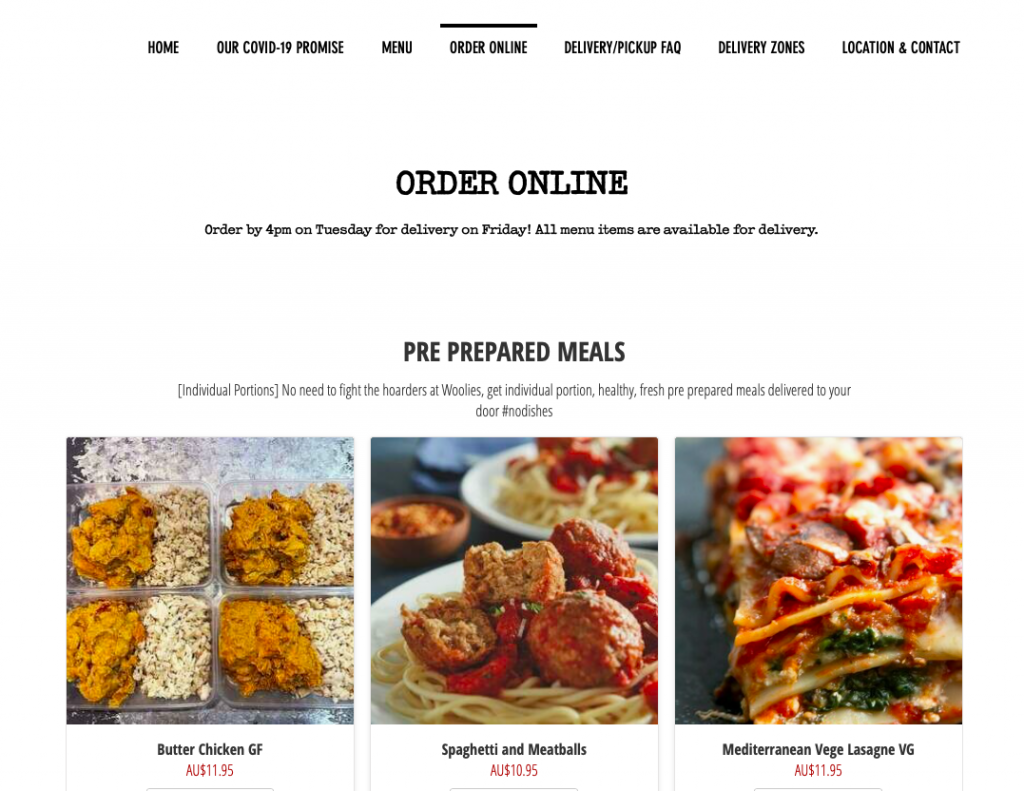
Ecwid store used for online ordering on Urban Soul Foods’ website
Tip: If you use a POS system in your physical location (like Square, Clover, or Vend), you can sync it with your Ecwid store, so that your inventory and order data will be automatically updated across your online and offline channels. No more adding products and orders or updating stock changes manually.
How to Set Up Curbside Pickup
Curbside pickup is great for local businesses like restaurants, community groceries, and local retail stores.
Offer a carry-out option to let your customers order online and stop by your physical location to pick up from their vehicle. As opposed to regular in-store pickup, curbside pickup allows businesses to minimize person-to-person contact, making it safer for both you and your customers.
Here’s how it looks at checkout:
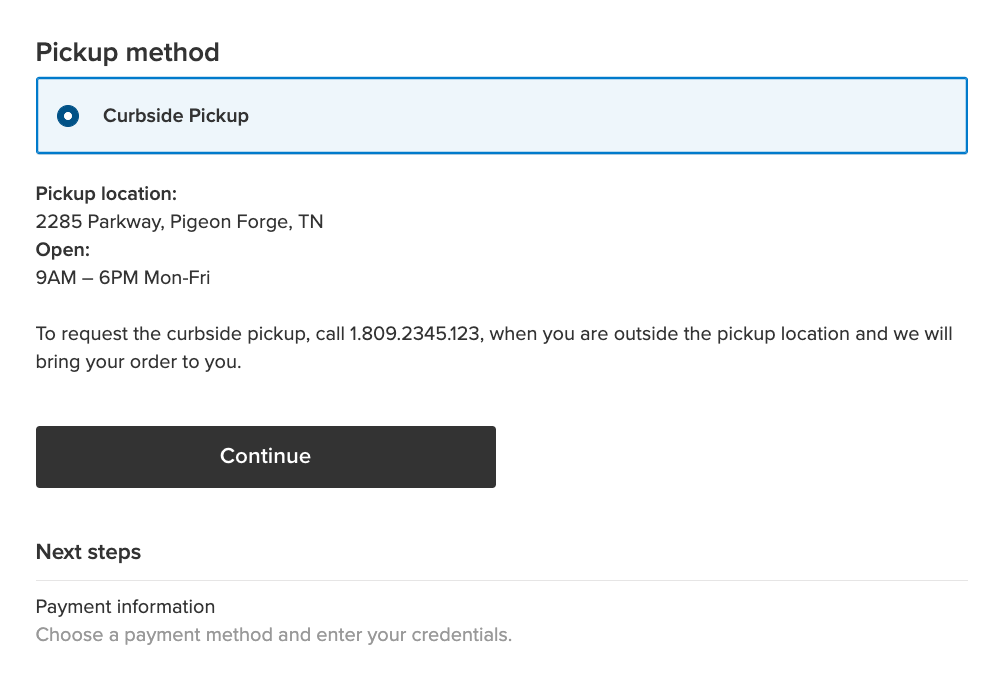
You can display detailed instructions for curbside pickup
Here’s how it works:
- You set up curbside pickup, describing how, where, and when your customers can pick up their orders. Don’t forget to include the phone number of your pickup location.
- A customer places an order and selects curbside pickup at checkout.
- You get notified by email about their order and start preparing it.
- You notify the customer when the order is ready for pickup.
- A customer drives to your pickup location, calls you, and opens their trunk.
- You place the order in their trunk, and they drive off into the sunset.
For your customers’ peace of mind, wear gloves when packing and delivering their orders.
So here’s how to set it up in Ecwid.
Add curbside pickup
Go to the Shipping & Pickup page in your Ecwid Control Panel and click +Add In-store Pickup. If you need help, check out this step-by-step guide in our Help Center or these super detailed instructions by Matthew Brown.
Add a pickup charge
If adding pickup creates additional expense, feel free to charge your customers a fee to help cover the costs. For example, you can charge a fee for priority pickup or a pickup within a guaranteed timeframe.
To add a pickup charge, enter the charge amount into the "Pickup charge" field when setting up curbside pickup:
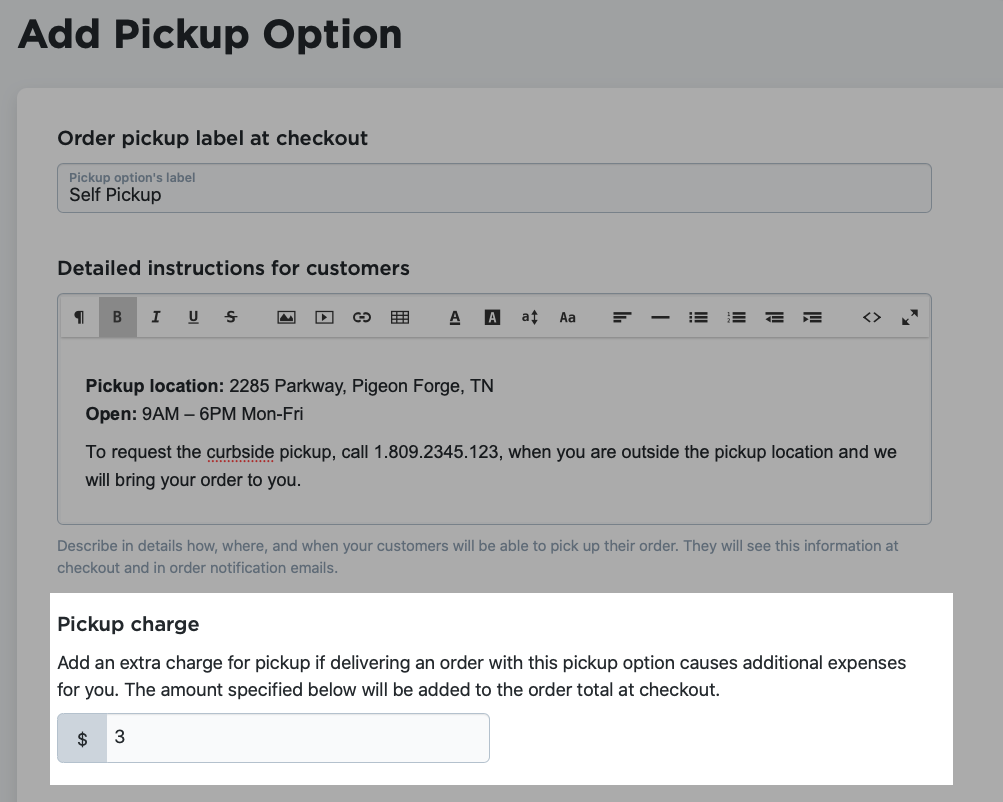
The pickup charge will be added to the order total at checkout.
Ask for pickup date and time at checkout
Enable the Ask for Pickup Date and Time at checkout option if you want your customers to specify when they are going to pick their order. It helps to organize your pickup routine, and it might be more convenient for customers. For example, if you sell food, customers will be able to pick up freshly cooked meals.
To add Date and Time Picker option at checkout, just enable "Ask for pickup date and time at checkout" when setting up your pickup option:
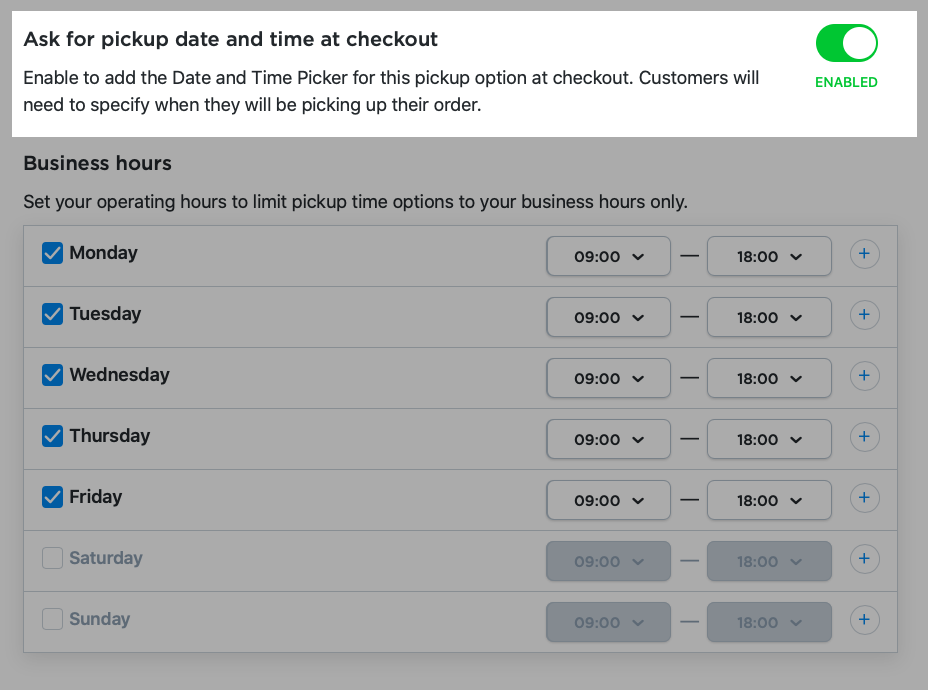
Customers will be able to choose pickup date and time according to your business hours:
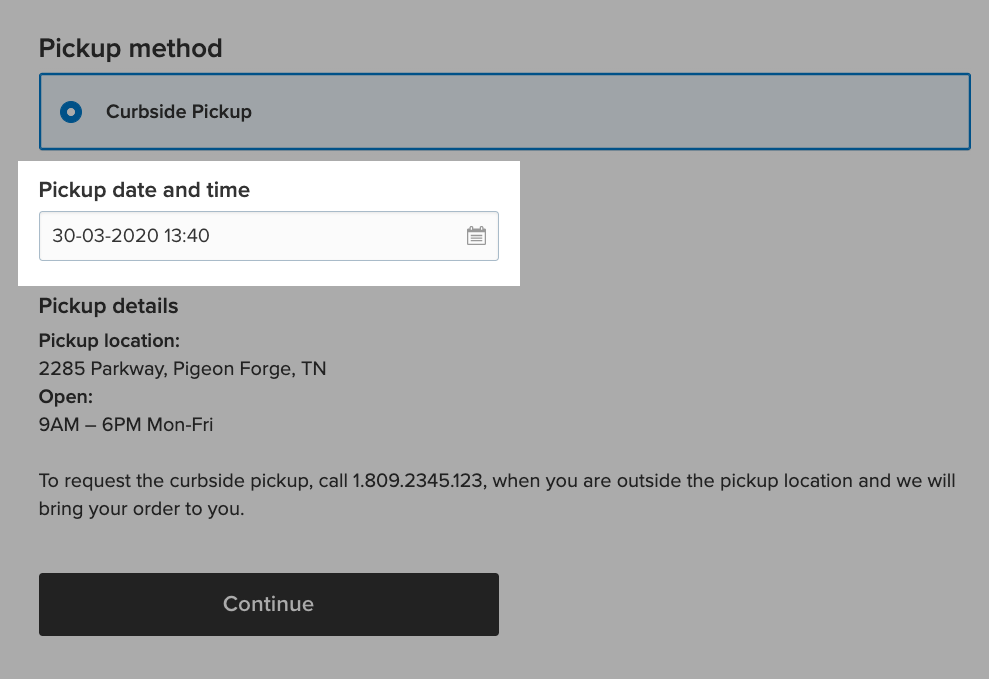
Specify order fulfillment time
You can also set order fulfillment time to prepare orders without hurry. Your store will take this period into account when showing available pickup time to your customers. For example, if you need at least two hours to prepare an order, customers will only be able to select pickup times that are more than two hours away.
To specify Order fulfillment time, enable "Ask for pickup date and time at checkout" option first. Then you’ll be able to set order fulfillment time in a drop-down menu:
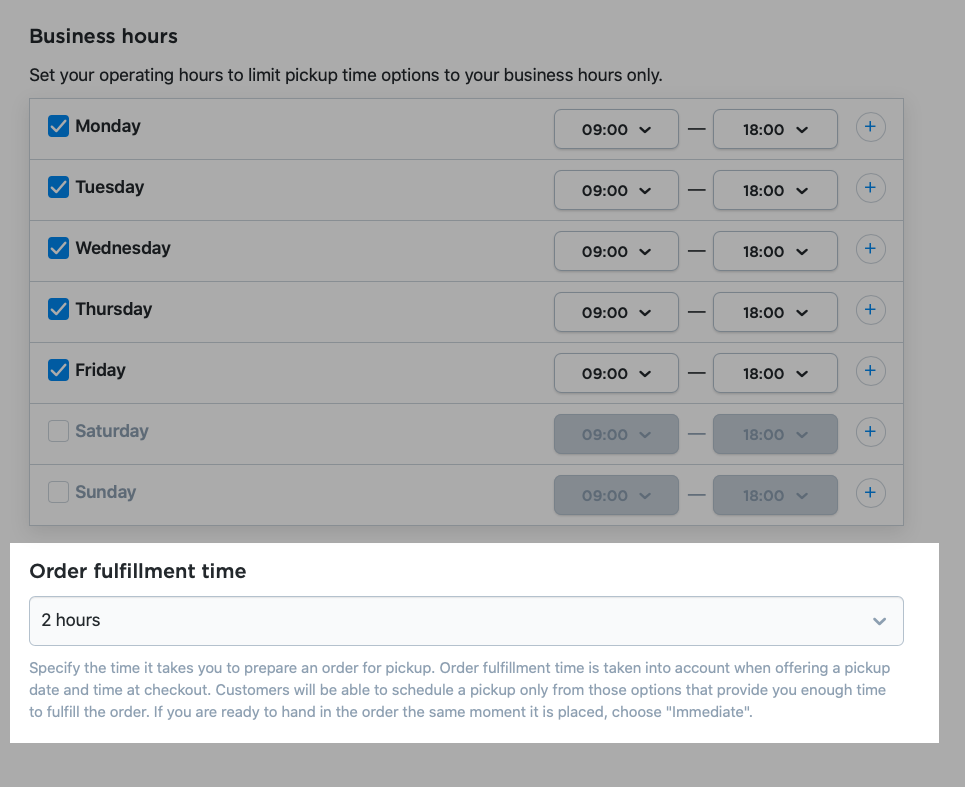
More: 5 Ways Restaurants Can Protect their Customers (and Profits) during COVID-19
How to Organize Local Delivery
As customers stay indoors and turn to online shopping, local delivery becomes a go-to option for many businesses. Here’s how to organize it for maximum convenience both for you and your customers.
If you’ve never dealt with local delivery before, look for delivery services that have free trials or discounts for new clients. It will help to minimize your delivery costs.
After you choose a delivery service, set up this option in your Ecwid store, so that your customers can see it at checkout. Here’s how to do that:
- Go to the Shipping & Pickup page in your Control Panel.
- Click +Add Shipping Method.
- Choose Set Up Local Delivery.
- Choose and set up rates for local delivery.
- Click Save & Finish.
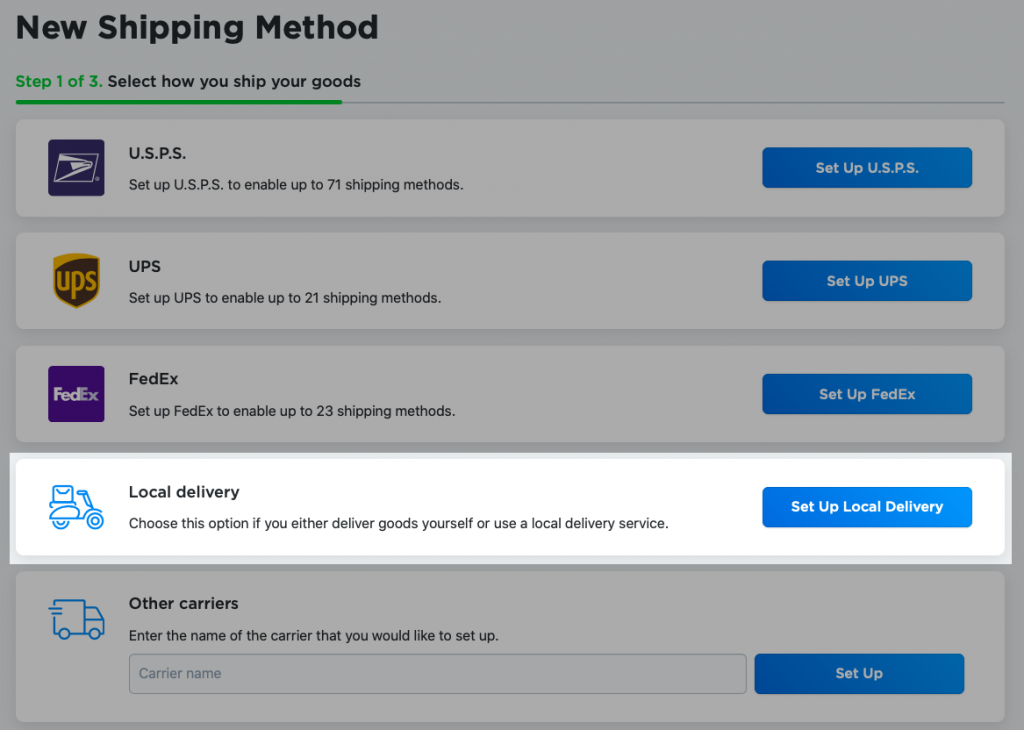
Just like with other shipping methods, you can choose from several options when setting up rates for local delivery:
- Free shipping to offer delivery at no charge for customers. It can help attract more customers, as they will appreciate you going an extra mile. Learn more about setting up free shipping.
- Flat rate to charge a fixed fee on all orders no matter the order amount and customer’s location. It’s a great option if you deliver through a small town. Learn more about setting up flat rates.
- Custom rates to charge fee based on order subtotal or weight. Learn more about setting up custom rates.
Read more about optimizing rates and setting up delivery for your Ecwid store in our Help Center.
You can also combine different rates when setting up delivery. Say, you want to deliver to two zones on these terms: $3 shipping for New York and $6 shipping for New Jersey, plus free shipping for all local orders over $50. Let’s see how you can do that.
To set up free shipping for all orders over $50:
- Go to Shipping & Pickup.
- Click +Add Shipping Method.
- Click Set up Local Delivery.
- Click Set up Custom Rates.
- Enter the Shipping name of the method that is displayed for customers at checkout. In this case, it can be Free Shipping.
- Choose what the calculation will be based on – Subtotal.
- Set the subtotal — $50.
- Enter the zero to the Rate per order field.
- If needed, add descriptions for customers. For example, you can enter the time it takes for orders to arrive when delivered with this method.
- Click Set shipping region to specify the destinations to which you deliver with this method.
- Click Save & Finish.
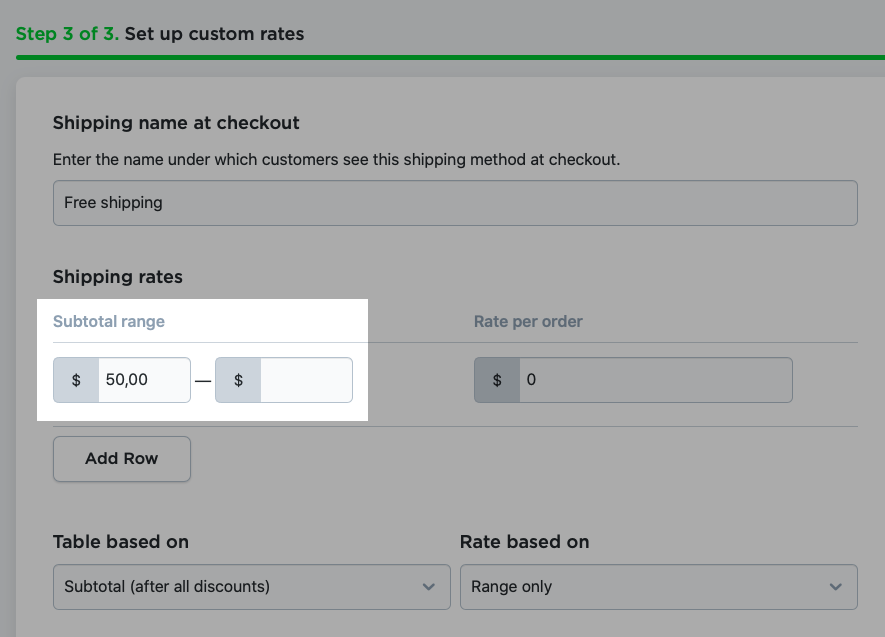
If delivery rates should differ depending on the customer’s address, you need to create a new shipping method and assign it to the corresponding destination zone. Learn more about adding and managing destination zones.
For example, to set up $3 delivery for New York:
- Go to Shipping & Pickup.
- Click +Add Shipping Method.
- Click Set up Local Delivery.
- Click Set up Custom Rates.
- Enter the Shipping name of the method that is displayed for customers at checkout. In this case, it can be Delivery to New York.
- Enter "3" to the Rate per order field.
- Add descriptions for customers (optional).
- Click Set shipping region and choose New York.
- Click Save & Finish.
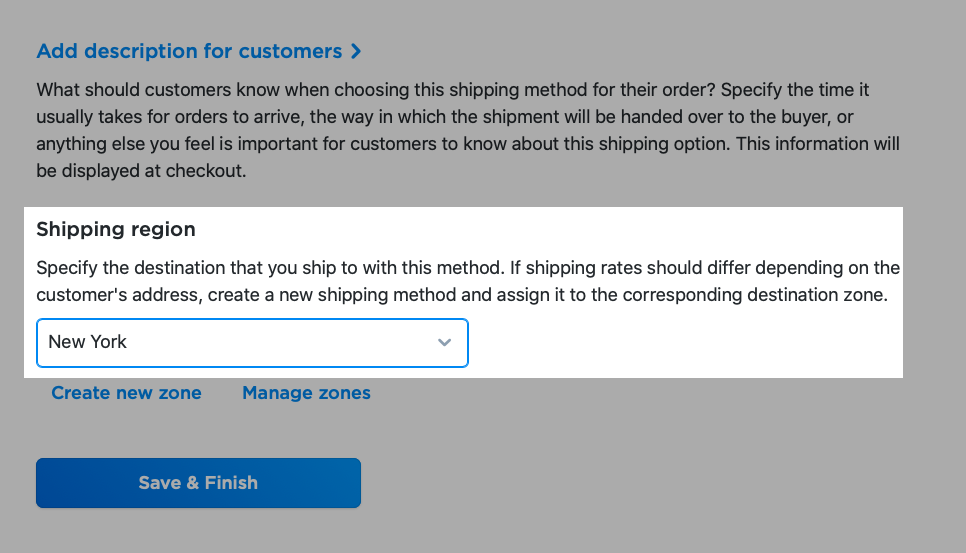
When you assign a shipping method to a particular destination zone, it will be visible to customers from that zone only. In this example, only customers from New York will be able to choose the $3 delivery option.
I’m getting more orders that I can process
Increase the minimum order amount by setting up minimum allowed order subtotal. You can do this on the Cart & Checkout tab on the General Settings page in your Control Panel. This way, you’ll reduce the amount of orders, but at the same time, you’ll increase the average purchase amount. Remember to:
- Explain how customers benefit from minimum order amount: they can be sure that they get their order right on time.
- Let your customers know beforehand about changes in the delivery process. For example, you can add a special bar to your website with the Promo Bar app or send a newsletter.
- If you still expect delays, make sure your customers know about it.
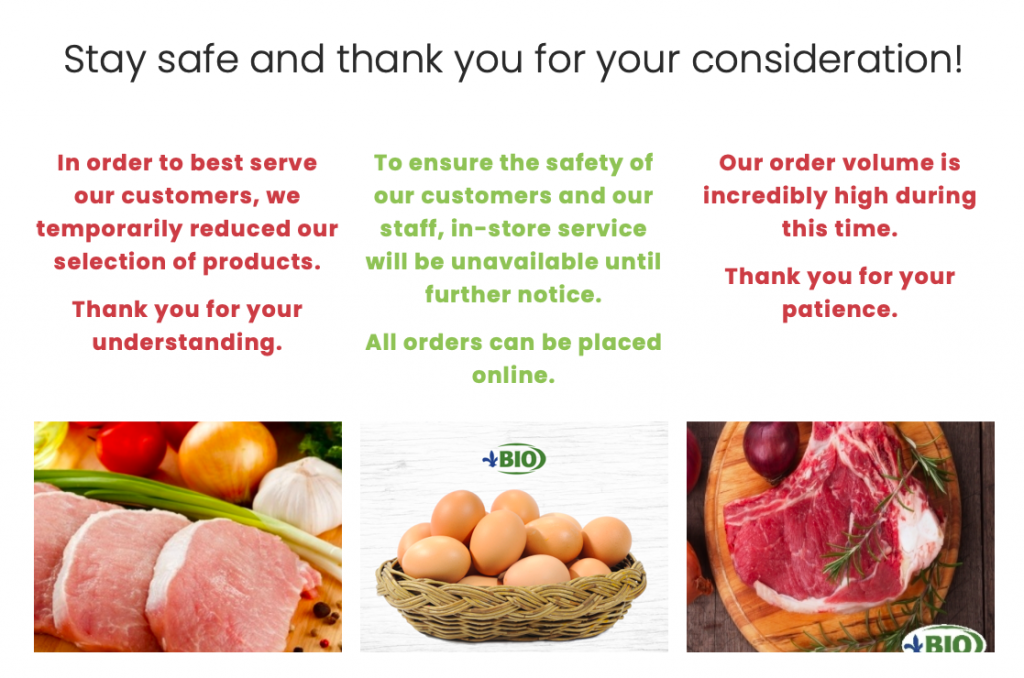
Les Fermes Valens notifies customers about possible delays on the main page of their website
Safety precautions for local delivery during COVID-19
To keep you, your employees and customers safe, it’s important to observe the following precautions.
- Use gloves when packing and/or delivering your products to customers.
- Move from cash to online payments. It will help to avoid person-to-person contacts and minimize your contact with cash.
- Couriers can leave orders at customers’ doors, instead of coming into the house and handing parcels to customers. However, to prove the order is delivered, couriers should call a customer first or make a picture of a delivered product.
- Consider using parcel delivery lockers. Shipping providers often support this way of delivery, for example, DHL or USPS. Parcel lockers help to minimize person-to-person contacts and can be also used for non-contact returns. Avoid sending orders to parcel lockers located in malls and other places that can be closed during quarantine.
- Provide your couriers with masks and hand sanitizers that contain at least 60% alcohol. Ensure couriers know how to use and dispose of masks properly.
- Let your customers know that they don’t have to worry about catching COVID-19 via parcels. According to WHO, "The likelihood of an infected person contaminating commercial goods is low and the risk of catching the virus that causes COVID-19 from a package that has been moved, travelled, and exposed to different conditions and temperature is also low."
Share the measure you’re taking to protect and support your customers, like wearing gloves when packing or delivering. Also, always notify them about any changes in a delivery time and processes. You can do that with the help of email notifications or the Checkout Notices app from the Ecwid App store. Or, you can put important information right on your store landing page or category descriptions.
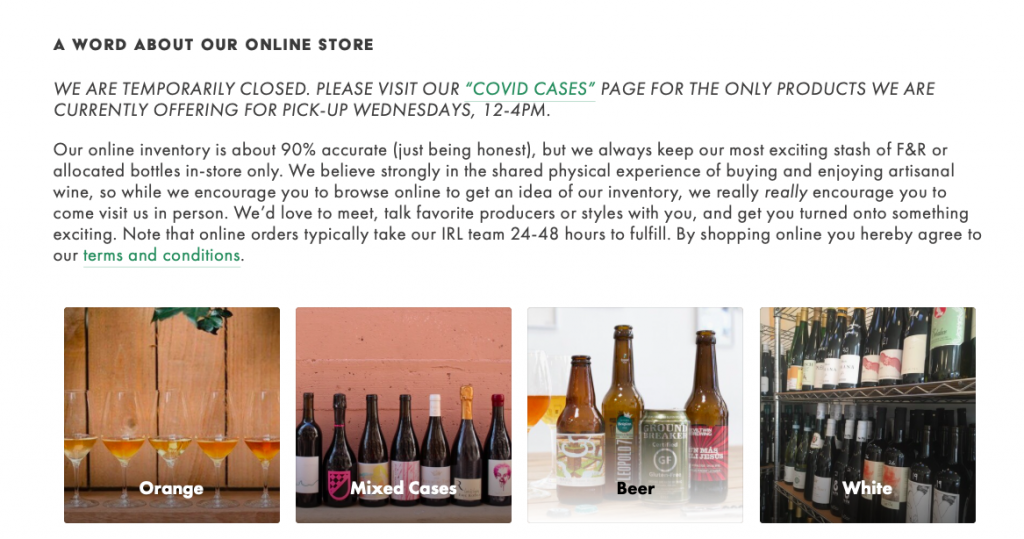
Bay Grape informs customers about changes in their business hours and pickup on the main page of their store
Set Up Curbside Pickup and Local Delivery Today
Your customers may be staying home, but that doesn’t mean they stopped shopping. Offering curbside pickup and local delivery with attention to safety precautions will help you continue receiving orders and keeping your business afloat.
When you have to adjust your business on the run, it’s easy to forget about yourself. Please, take good care of yourself: follow basic protective measures against the coronavirus and set up a comfortable home office. And we’ll help you sell online no matter the situation.
How are you keeping up? Did you shift your pickup and delivery to new conditions already? We’ll be glad if you share your experience in the comments.