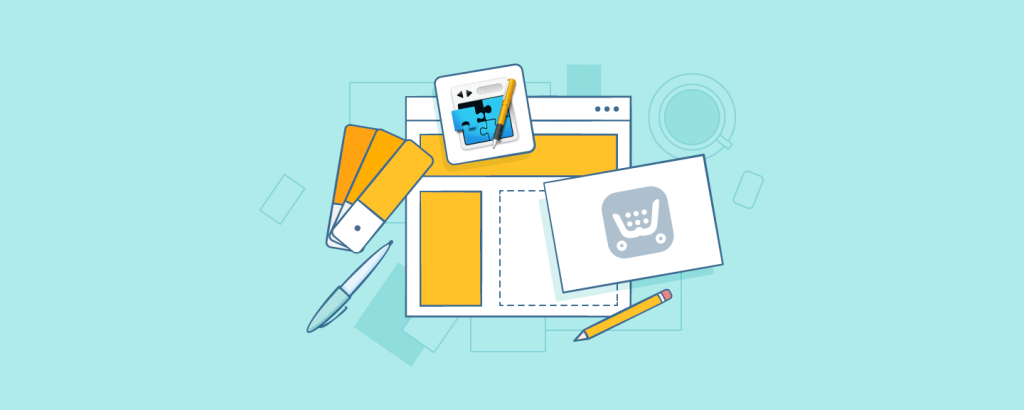
There are countless ways to build a website. One of them is to use the desktop site builder application RapidWeaver for Mac. With our new e-commerce plugin for RapidWeaver, you can now add an online store to your website.
Get the plugin
For those of you who haven’t heard about this e-commerce website-building toolkit, we will answer the most common questions in this post. Don’t hesitate to ask any additional questions in the comments.
Does the Ecwid + RapidWeaver e-commerce website work for my business?
Totally, if you are an Apple head who wants:
- An online store for a small business
- A classic website structure (for example, "Home/Store/About/Gallery/Blog/Contact Us")
- Little or no coding
- Hassle-free SEO.
RapidWeaver has 50+ built-in themes with different customization levels, so you can choose between a no-brainer setup and more sophisticated adjustments. Coding is allowed but not required. If you’re used to the Mac interface, it’ll be very easy for you to understand the editor.
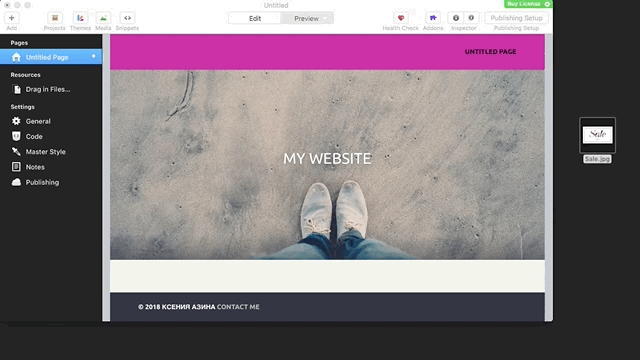
Drag and drop tool in RapidWeaver
If you need more features, RapidWeaver supports a lot of third-party add-ons, including our e-commerce plugin.
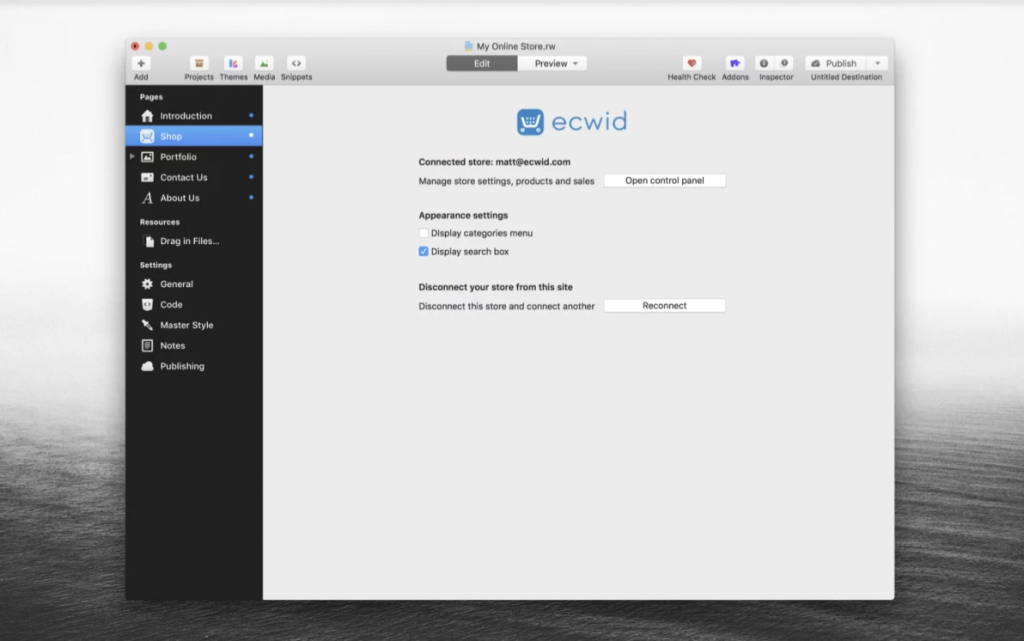
Installed Ecwid plugin for RapidWeaver
With Ecwid, you can sell physical and digital products in 175 countries, using various payment methods (e.g. credit cards, online wallets, cryptocurrencies, cash), shipping options (global shipping, local delivery, in-store pickup), and tools for promotion (discount coupons, BOGO promotions, upsells, and cross-sells).
Place your storefront on as many websites as you want. Besides your RapidWeaver website, you can also sell on Facebook, on marketplaces like Amazon or eBay, in-person with the Ecwid Mobile Control Panel, or on partner websites.

How to add an Ecwid online store to RapidWeaver websites
Use RapidWeaver on macOS 10.11 or a more recent version (find out here how to check what version you have).
The application is not pre-installed on your Mac; if you haven’t used it, download RapidWeaver from their website. You’ll get a .zip file — open it to install the app.
RapidWeaver has a comprehensive set of video tutorials explaining how to work in the app. In a nutshell, the file-based system allows you to add content to your website by simply dragging and dropping files from your Mac (images, text files, etc.) to the editor.
Ready with the basics? Let’s move on to adding an online store.
- Download the Ecwid e-commerce plugin for RapidWeaver. It comes as a .zip archive too, so click on it to install the plugin. Restart RapidWeaver to see the installed plugin in the app.
![This is where you should see the Ecwid plugin]()
This is where you should see the Ecwid plugin
- After clicking on "Online Store," you’ll move to the store page. As long as you’re still setting up your store, a demo store will display on your store page. Check it out (switch to the preview mode at the top of the editor) to see how your future store fits the store page.
![Demo products]()
Demo products
Switch back to the "Edit" mode and select "Create new store" (or connect an existing store in case you have one).
![Adding Ecwid to RapidWeaver]()
- Walk through creating an Ecwid account. The setup wizard will show your progress with all the necessary steps: adding products, setting up shipping and payments.
![Setting up an Ecwid online store]()
Ecwid setup wizard
Learn more about the Ecwid Control Panel.
- As soon as you are ready with setting up your store, go back to RapidWeaver. Add other website pages (via "Add") and change their layout (via "Inspector"). When you are ready, publish your website directly to the server.
Watch a step-by-step video tutorial about setting up your e-commerce website with RapidWeaver and Ecwid:
Helpful links
Running an online store with Ecwid doesn’t require special skills, yet we have resources to help you maximize the use of Ecwid’s features.
- Subscribe to the Ecwid blog to be in the loop with new features (we release them quite often).
- Visit the Ecwid Help Center to find answers to whatever questions you may have about using our software.
- Go to our YouTube channel for video tutorials.
Also, make sure you know about other ways to sell with Ecwid:




















